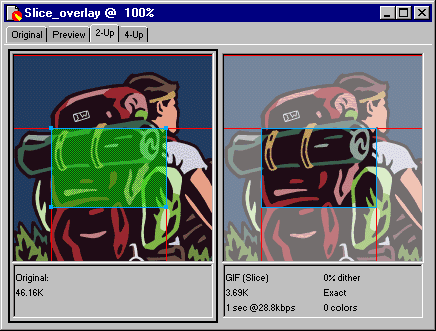
In the Preview, 2-Up, and 4-Up views, the slice overlay differentiates the area currently being optimized from the rest of the document. The slice overlay, which is turned on by default, displays areas that are not being optimized with a dimmed, transparent white tint. The slice overlay is not shown in the Original view.
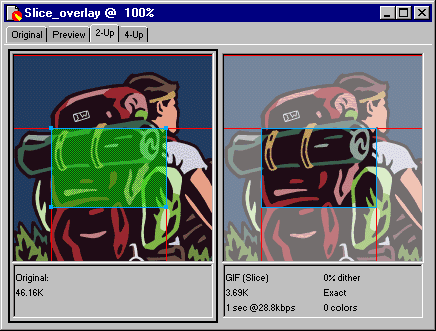
When preparing to optimize a selected slice, the portions not being optimized are dimmed.
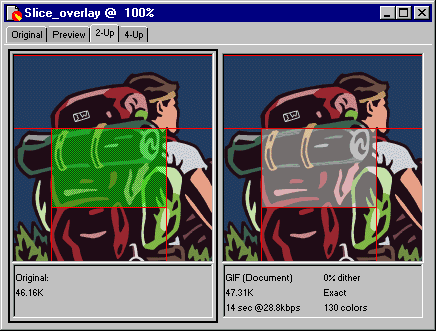
When no slices are selected, sliced areas are dimmed and the rest of the document is optimized.
You can select areas to optimize in the Preview, 2-Up, or 4-Up window.
To select an area to optimize:
| 1 | Click the Preview, 2-Up, or 4-Up tab. |
| 2 | Click the area to optimize. |
When a slice is selected, its overlay is turned off. You can select multiple slices by holding down Shift and clicking with the Pointer tool.
To hide or show the slice overlay:
Choose View > Slice Overlay.
Hiding the Slice Overlay is useful in 2-Up and 4-Up previews when you want to compare an original view, with slices visible, with an optimized preview, with slices hidden.